TFS Interview Questions
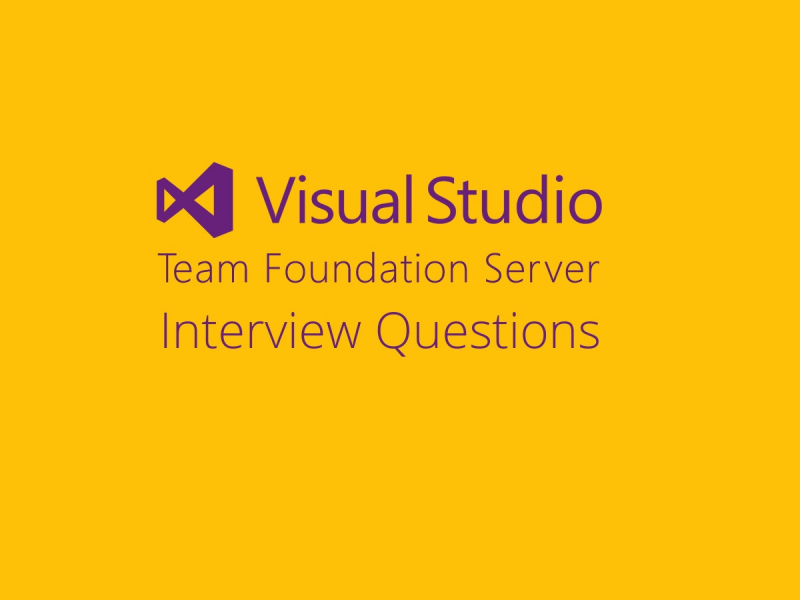 Download TFS Interview Questions PDF
Download TFS Interview Questions PDFBelow are the list of Best TFS Interview Questions and Answers
TFS stands for Team Foundation Server also known as Microsoft TFS that helps to manage teams and their code. It provides a combo of version control, issue tracking, and application lifecycle management.
- Major functionalities provided by TFS are listed below:
- Project Management.
- Tracking work items.
- Version Control.
- Test case management.
- Build Automation.
- Reporting.
- Virtual Lab Management.
TFS is written in three of the primary languages such as C, C++, and C#.
The major difference between TFS and SVN are as follows -
| TFS | SVN |
|---|---|
| TFS stands for Team foundation server. | SVN stands for Subversion (version control system). |
| TFS is an Application Lifecycle Management solution. | SVN and Git are source control only. |
| TFS does source control as well as issue tracking, document management, reporting, continuous integration, virtual labs for testing etc. | TFS's Source Control & SVN are centralized source control, Git is distributed. |
| TFS is the most tightly integrated into Visual Studio. | SVN has a few third-party options for integrating into Visual Studio and they are quite nice, but not as tightly integrated as TFS. |
Yes
Download Free : TFS Interview Questions PDF
- Steps to create a repository on TFS are listed below:
- Step 1: Click the Options button on the Code Review Board.
- Step 2: Go to the Projects tab.
- Step 3: Select a project from the list.
- Step 4: Click Add New Repository.
- Step 5: Select TFS as a repository type.
- Step 6: Specify a Host — your TFS server URL.
- for example:
- http://TfsServer:80/tfs/DefaultCollection
- http://TfsServer:8080/tfs
- http://tfs.abc.com
- https://webcollection.visualstudio.com/DefaultCollection/
- Note: To connect Visual Studio Online services, you need to specify a project collection
- in the Host field (e.g. https://myaccount.visualstudio.com/DefaultCollection/).
- Step 7: Specify the TFS server settings.
- Remote directory — TFS server-side directory.
- Working directory — where you check out the source code.
- Enter a Description.
- Step 8: Click Credentials, and enter the login information to connect to Team Foundation Server, then click OK.
- Step 9: You will be notified when a connection is established (or if the connection failed).
- Step 10: Click Apply.
tf Command-line utility provides many useful operations that we can perform with Team Foundation Server.
- Some tf commands in TFS are listed below:
- tf add adds news folder and file from file system to TFS Source Control.
- tf branch copies an item/s from one location to another inside TFS Source Control.
- tf branches displays the history of a branch which can be a file or a folder.
- tf changeset displays info about changesets such as comments, notes and etc.
- tf checkin checks in pending changes to the TFS Source Control.
- tf checkout checks out local files for edit.
- tf configure updates Source Control Settings with modified Check-out settings; Check-in policies; Check-in notes.
- tf delete removes files and folders from TFS.
- tf diff displays differences between two files or a shelveset.
- tf dir presents the contents of the TFS Source Control server.
- tf get gets a read-only copy of a file from the TFS to the workspace and creates folders with the file on the disk.
- tf help shows help topics about TFS command.
- tf history shows the history of revisions for file/s and folders.
- tf label creates or removes a label from a version of a file or folder.
- tf labels shows labels in the TFS.
- tf lock locks or unlocks a file or folder.
- tf merge applies changes from one branch into another.
- tf merges shows detailed information about past merges between branches.
- tf properties presents info about items under TFS Source Control.
- tf rename renames files or folder paths. Also used to move files or folders.
- tf resolve resolves conflicts between changed items.
- tf shelve stores or deletes pending changes with check-in notes, a comment, and work items.
- tf shelvsets shows info about a set of shelved changes inside TFS Source Control.
- tf status shows info about pending changes to items.
- tf undelete restores deleted items.
- tf undo removes pending changes from a TFS workspace.
- tf unlabel removes an item from an existing label.
- tf unshelve restores shelved file revisions, check-in notes, comments, and work items.
- tf view retrieves a specific version of a file to a disk.
- tf workfold creates, updates, or displays info about the mappings between your workspace and TFS Source Control.
- tf workspace creates, modifies, and views properties and mappings.
- tf workspaces displays info about workspaces in the system.
Latest Interview Questions-
Silverlight Interview Questions
-
Entity framework interview questions
-
LINQ Interview Questions
-
MVC Interview Questions
-
ADO.Net Interview Questions
-
VB.Net Interview Questions
-
Microservices Interview Questions
-
Power Bi Interview Questions
-
Core Java Interview Questions
-
Kotlin Interview Questions
-
JavaScript Interview Questions
-
Java collections Interview Questions
-
Automation Testing Interview Questions
-
Vue.js Interview Questions
-
Web Designing Interview Questions
-
PPC Interview Questions
-
Python Interview Questions
-
Objective C Interview Questions
-
Swift Interview Questions
-
Android Interview Questions
-
IOS Interview Questions
-
UI5 interview questions
-
Raspberry Pi Interview Questions
-
IoT Interview Questions
-
HTML Interview Questions
-
Tailwind CSS Interview Questions
-
Flutter Interview Questions
-
IONIC Framework Interview Questions
-
Solidity Interview Questions
-
React Js Interview Questions
Subscribe Our NewsLetter
Never Miss an Articles from us.
