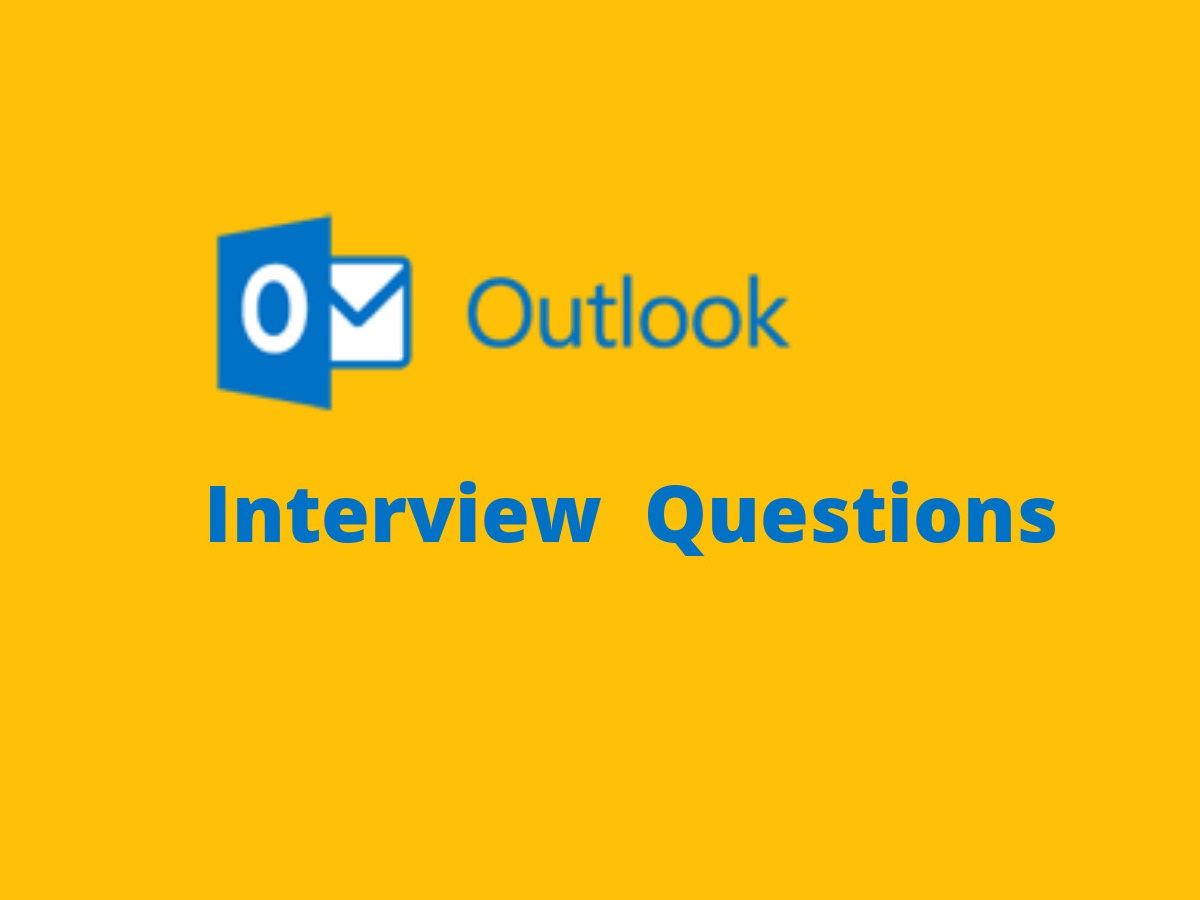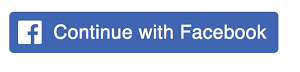MS Outlook is the web-based personal information manager and suite of webmail, tasks, calendars, contacts and more services from Microsoft. MS Outlook has a lot of real-life relevance. For instance, it can be used as a standalone application, or it can be made to work with Microsoft Exchange Server and Microsoft SharePoint Server for multiple users in an organization, like shared mailboxes and calendars, Exchange public folders, SharePoint lists, as well as meeting schedules.
To maximize its use, Microsoft has also released mobile applications for popular mobile platforms, such as iOS and Android. Developers create their own custom software that works with Outlook and Office components using MVS or Microsoft Visual Studio. Furthermore, Windows Phone devices can synchronize almost all Outlook data to Outlook Mobile.
Since Microsoft is a major brand in the tech world and as many users still make use of MS Outlook as an email application, there are many competitive job openings where interview questions are based on various aspects of MS Outlook.
So, here is a list of common questions on the basics of MS Outlook, which might be asked in an interview for any post or designation.