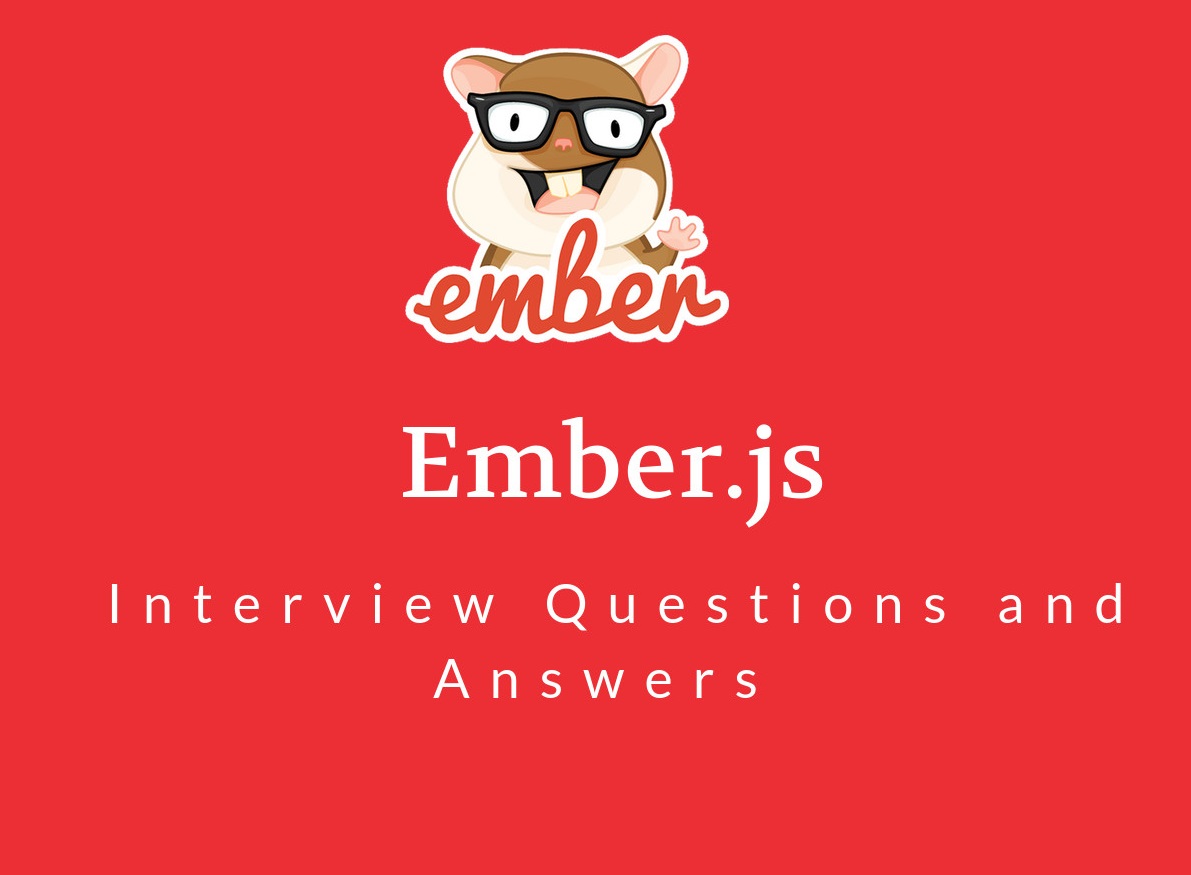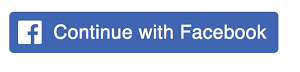Practice Best Ember.js Interview Questions and Answers for Freshers and Experienced.
EmberJS is a client-side framework used by millions of developers for building web applications. It is written in JavaScript and is open-source software. EmberJS provides a complete solution for web application development that contains data management and application flow. EmberJS is based on the MVC framework and was developed by Yehuda Katz. It was first released in December 2011. Here are a few Ember.js Interview Questions provided with their answers, which you may encounter while being interviewed and will help you crack the interview on Ember Js. apart from this, you can also download here the Ember.js Interview Questions PDF completely free.