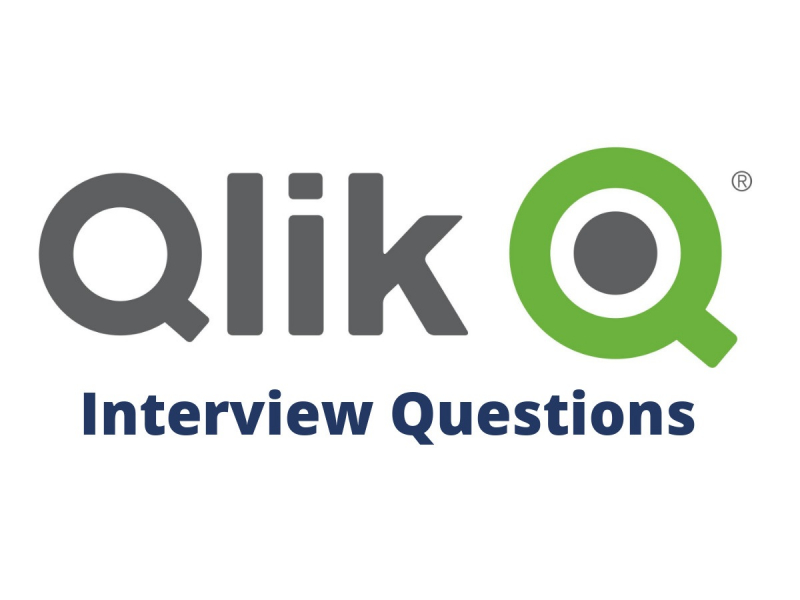Qlikview Interview Questions for 5 Year Experienced
Qlikview is a tool that is used to find out different things about a business based on their requirements and accomplishments. Companies use this tool over other Business Intelligence tools as it has several components that make Qlikview unique. It is just like an analytics tool designed especially for business organizations. It is capable of displaying different data according to the requirement of the company. Finding promising insights into the company will surely ensure the progress of the company. In that way, Qlikview brings data from anywhere both directly and indirectly. This makes the work simple as it can produce data in different lists that are in order.
Now that we have understood the importance of using Qlikview in business organizations, let us look into the important Qlikview interview questions. When you are getting ready for this type of interview, you need to be thorough with conceptual questions. Qlikview is a quick tool as it can easily process the in-memory data. It reduces the amount of work that the developers need to do maintain a relationship between different kinds of data. So, this article will give you an idea to answer Qlikview interview questions.